Updating Your Organization Roster
- How do I login and access my organization roster?
- How do I reset my password?
- How do I add a new staff member?
- How do I edit information for a staff member?
- How do I remove a staff member?
- I’m not connected to the right dealership/company – what do I do?
How do I login and access my organization roster?
Go to the Events page and click on the button/link “Update Roster” on the right-hand side of the page.
If you do not have a login, another staff member at your dealership/company who does have a login can follow these steps to add a new individual.
How do I reset my password?
If you receive a message that your email is not in the system, another staff member at your dealership/company who does have a login can follow these steps to add a new individual.
How do I add a new staff member?
Newly added individuals should automatically receive a welcome email from cncda_info@cncda.org to set up their password (please check junk/spam folders).
Once they are listed on the roster they are eligible to register for events and will begin receiving communications updates from CNCDA.
How do I edit information for a staff member?
How do I remove a staff member?
NOTE: There is a delay in removing staff members and those changes will be reflected the following day. If you need to remove staff immediately, please email cncda_info@cncda.org.
I’m not connected to the right dealership/company – what do I do?
Please contact us at membership@cncda.org or 916-441-2599 if you need to be connected to different/additional organizations.